Eclipse
is a popular IDE for programming. We have known conveniences and utilities of
this IDE. This article will show how we work with Eclipse Working Set.
What is Working Sets?
Working
sets group elements for display in views or for operations on a set of
elements. (Eclipse Documentation)
Eclipse
allows programmers create or import plug-ins to their projects. Big projects
have tens, or hundreds different plug-ins. However, we do not always work all
with them at one time. Plug-ins could be grouped by purposes, tasks on projects,
for examples, database plug-ins, GUI plug-ins, etc. Working Sets will help us
to select and display whatever plug-ins that we want without affect to the
whole system.
Create a working set
Create
a working set on Eclipse is pretty easy. Assume that we have some plug-in displaying
on the Package Explorer.
Step
1: Click on the small downward triangle (View Menu) and click Select Working
Set.
Figure 1: List of project
Step
2: Click the New button to create a new Working Set if you do not have. In case
that you already have working set, you could choose them on this step and hit
OK.
Figure 2: Create a new
working set
Step
3: There are several types of working sets like Resources, Breakpoint, Java
…Here we choose Java and hit Next.
Figure 3: Choose a type for
new working set
Step
4: Firstly, we type a name for new working set, and then we select plug-ins
that we want to move from Workspace Contents to Working set content. Finally,
hit Finish.
Figure 4: Select
projects/plug-ins
Step
5: Select our new working set and hit OK. You could choose more than one
working set.
Figure 5: Select working
sets
When
we finish, we just see what projects or plug-ins on chosen working sets. Using
working sets do not restrict resources of the whole system. It is just the way
to limit views on the Package Explorer. We still could use Ctrl + Shift + R or
whatever to open other classes or resources.


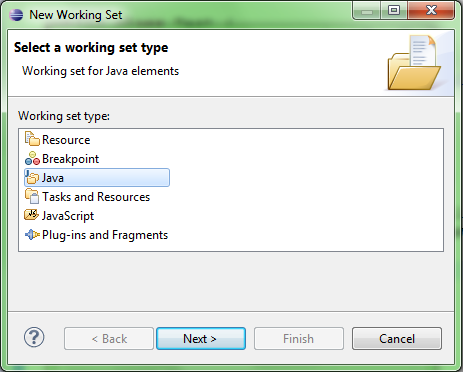
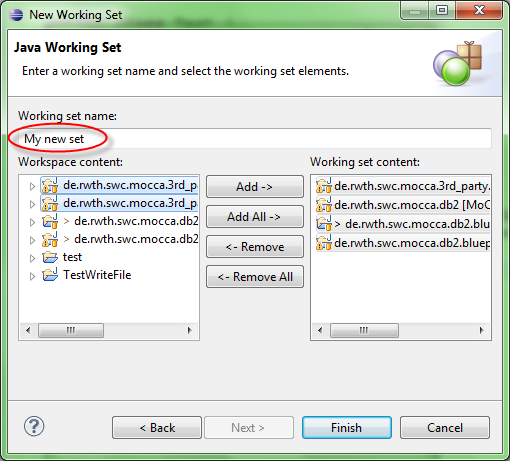
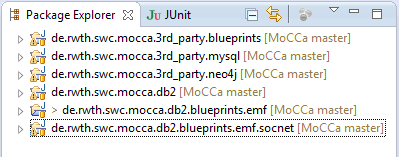
No comments:
Post a Comment